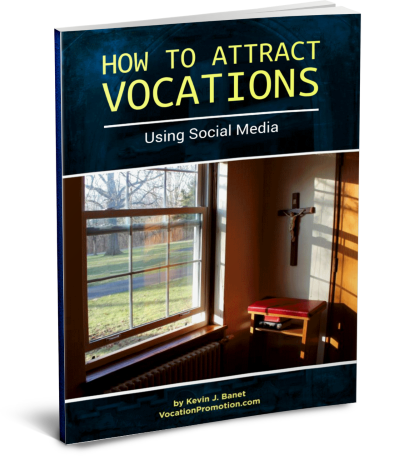Just recently I showed one of our vocation directors how to use the newsletter service Mailchimp to keep up with her vocation candidates. In other words, how to see and add useful information for her candidates.
Sister was surprised to find how well Mailchimp worked for what she needed. How you can see the information on the individual candidate, and how you can type your notes right into the person’s profile. She could also see a list of those who were opening the most newsletters.
Awesome, right?
I’d like to show you with my video here these features of Mailchimp. Mailchimp is the software we use in our Come & See Vocation Promotion Program.
I’d like to show you with my video here these features of Mailchimp. Mailchimp is the software we use in our Come & See Vocation Promotion Program.
In the sales and marketing industry we have what is called CRM software. This stands for customer relationship management. This kind of software is used to record and keep track of your contacts with candidates.
There are various CRM softwares out there. Mailchimp, strictly speaking, is not CRM software. It is a newsletter service, but Mailchimp has some good CRM features. It has enough for most religious communities. We use it for our communities in our vocation program, and we store information there about each candidate.
Mailchimp’s note function
Mailchimp also has a note function where you can type in your comments for each candidate. Thus, when you are checking on the status of a given candidate, you can see what you have noted about them over the months.
Another feature of Mailchimp is that you can call up a list of your five-star candidates. I’ve talked about this before. The five-star candidates are those who have opened the most newsletters, as well as clicked on links inside the newsletters. Mailchimp has an algorithm that ranks subscribers on this five-star system.
The way that you pull up the list of five-star candidates is to create what’s called a segment. This isn’t too difficult for the average vocation director, and we here at TreeFrogClick make segments for our directors. The video here explains how to use a segment to pull up a list of the five-star candidates. Then you see your candidates on the list, and just click on the person’s name and go right to their profile.